Building a TUI app
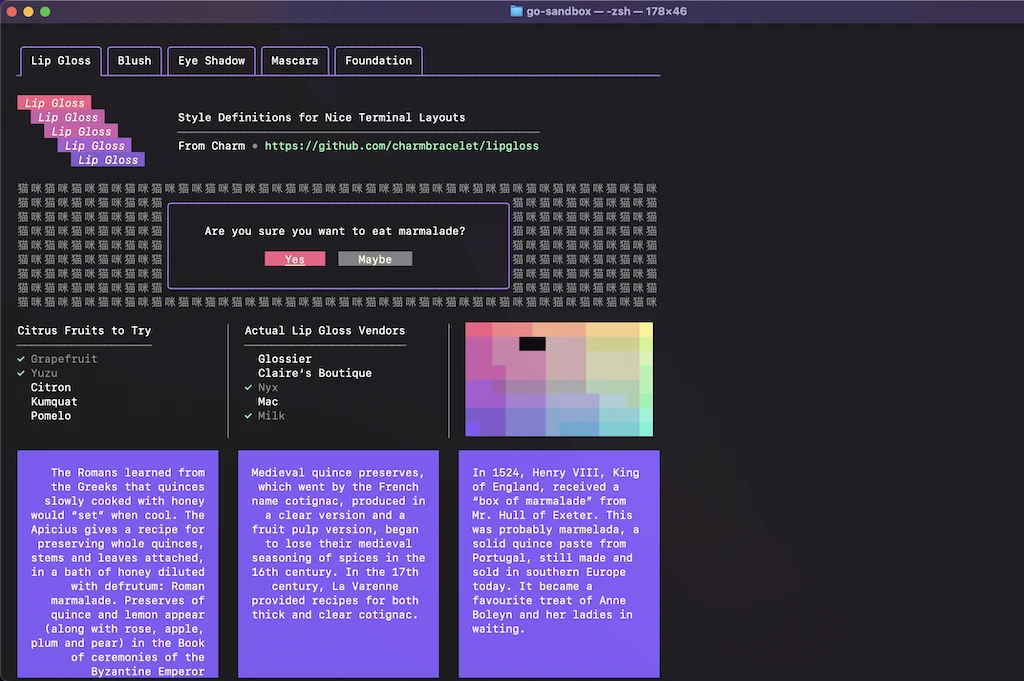
Have you ever wondered, once you would see those beautiful terminal apps and wonder how they built them or how could you add that animated spinner on the terminal to display that some IO is happening? Well we are going to dive straight into making one with the use of Go and a powerful little TUI framework that gives us all of that amazing power to build a TUI (terminal user interface) bubbletea!
More info about the library and it’s ecosystem can be found at charm.sh.
When to use a TUI app
Now, before we run into building a TUI we should think about, when do we want to build a TUI? I mean, yeah, we will get the visual flare of it, but we also need to be real, that visual display consumes quite a bit of time to make (especially if we want to have good UX). If you just want to execute a function and spit out an output, a normal command line app will do the job without much hassle.
Ideas of when it would be good to use a TUI app:
- State management
- result from function a is stored for later use as argument in function b and/or function c
- Visual lookup and selection is needed
- file selection through a file tree or list
- Realtime work
- editing with immediate visual feedback, like a text editor
- Multiple steps and choices/State machine
- Focus on state with multiple dependencies on it, like a game
Before we start
The bubbletea GitHub page has a fantastic introduction example which I suggest you first check out and build as it will give you a better overview of how the framework works.
The TUI framework implements the Elm architecture which I will try to
really, really roughly summarize as: functional event flow goes event (Model) -> state (Update) -> view (View).
What are we building?
We want to build something that’s a little bit more complex than just the selection list, we will go towards having a simple state to justify building a TUI instead of a command line application with a little bit of layout organization.
Application requirements:
- Retrieve the user from the database and store it
- Use the stored user to retrieve it’s token
Style requirements:
- Have a list of commands which we can run
- Display the status of the app, the user stored and any errors
- The token command is disabled until we retrieve the user
- Add a loading spinner for lengthy actions
It should look something like the following:

Structure
Alongside bubbletea, we will be using another 2 libraries from its ecosystem:
As always we would start from just a main.go file, but to give a better glimpse of what’s to come, the whole directory
structure will look like the following:
example-go-tui/
├─ internal/
│ ├─ storage
│ ├─ tui
├─ commands_database.go
├─ main.go
This structure would certainly change depending on the complexity of the app, but for now I think is more than good.
internal/storage/- stores only database related functionalityinternal/tui/- stores our components used for renderingcommands_database.go- wrappers for tui commandsmain.go- main entry where we do the composition and state management
When using bubbletea framework refrain from using goroutines!. The framework has a unique architecture and the
proper way to use concurrency and I/O is via provided framework commands. For more info, refer to the official blog
post on commands in bubbletea.
This example will also showcase how to use such.
First step, hello world
As usual, it’s always a good approach to bootstrap the application in barebones state, so we start from a functional
example. For start, we just need main.go file, we will just set a basic model, display the cursor index and
allow the user of app to exit.
package main
import (
"fmt"
tea "github.com/charmbracelet/bubbletea"
"log"
"os"
"strings"
)
type command struct {
disabled bool
name string
}
type model struct {
stateDescription string
commands []command // items on the to-do list
cursor int // which to-do list item our cursor is pointing at
}
func initialModel() model {
return model{
stateDescription: "Initializing...",
commands: []command{
{name: "Set user"},
{name: "Fetch token", disabled: true},
{name: "Other..."},
},
}
}
func (m model) Init() tea.Cmd {
// No I/O
return nil
}
func (m model) Update(msg tea.Msg) (tea.Model, tea.Cmd) {
switch msg := msg.(type) {
// Is it a key press?
case tea.KeyMsg:
// Cool, what was the actual key pressed?
switch msg.String() {
// These keys should exit the program.
case "ctrl+c", "q":
return m, tea.Quit
// The "up" and "k" keys move the cursor up
case "up", "k":
if m.cursor > 0 {
m.cursor--
}
// The "down" and "j" keys move the cursor down
case "down", "j":
if m.cursor < len(m.commands)-1 {
m.cursor++
}
}
}
// Return the updated model to the Bubble Tea runtime for processing.
// Note that we're not returning a command.
return m, nil
}
func (m model) View() string {
doc := &strings.Builder{}
doc.WriteString(fmt.Sprintf("Cursor: %d", m.cursor))
doc.WriteString("\n\n")
// Footer
doc.WriteString("Press q to quit.")
doc.WriteString("\n")
// Send the UI for rendering
return doc.String()
}
func main() {
// Set DEBUG=true and watch the file for logs: 'tail -f debug.log'
if len(os.Getenv("DEBUG")) > 0 {
f, err := tea.LogToFile("debug.log", "debug")
if err != nil {
log.Fatalf("failed setting the debug log file: %v", err)
}
defer f.Close()
}
p := tea.NewProgram(initialModel())
if _, err := p.Run(); err != nil {
log.Fatalf("TUI run error: %v", err)
}
}
At the main method you can see that we added an environment variable check for DEBUG value, so if set all logs will
get logged to a debug.log file for us to inspect live when testing.
This will just render the cursor index which we can move with up and down arrows on our keyboard
and allow us to quit with q:
Cursor: 0
Press q to quit.
Now we know it’s working!
We are using string builder as it’s more performant than just having + and fmt.Sprintf our strings, but in the end
we are not building a really performant app, so you can just do it the old-fashioned way.
Though note that it might be convenient that we can pass the builder to a function to let it append strings by itself.
Second step, header and footer
Let’s put to use lipgloss library and add a stylish title row that will show off our app, for this we should start
creating a directory internal/tui/, so we have these components separated from our main logic.
There we create a file title_row.go to house our component that’s independent
package tui
import (
"github.com/charmbracelet/lipgloss"
"strings"
)
type TitleRowProps struct {
Title string
}
func RenderTitleRow(width int, doc *strings.Builder, props TitleRowProps) {
var (
highlight = lipgloss.AdaptiveColor{Light: "#347aeb", Dark: "#347aeb"}
activeTabBorder = lipgloss.Border{
Top: "─",
Bottom: " ",
Left: "│",
Right: "│",
TopLeft: "╭",
TopRight: "╮",
BottomLeft: "┘",
BottomRight: "└",
}
tabBorder = lipgloss.Border{
Top: "─",
Bottom: "─",
Left: "│",
Right: "│",
TopLeft: "╭",
TopRight: "╮",
BottomLeft: "┴",
BottomRight: "┴",
}
tab = lipgloss.NewStyle().
Border(tabBorder, true).
BorderForeground(highlight).
Padding(0, 1)
activeTab = tab.Border(activeTabBorder, true)
tabGap = tab.
BorderTop(false).
BorderLeft(false).
BorderRight(false)
)
row := lipgloss.JoinHorizontal(
lipgloss.Top,
activeTab.Render(props.Title),
)
gap := tabGap.Render(strings.Repeat(" ", max(0, width-lipgloss.Width(row)-2)))
row = lipgloss.JoinHorizontal(lipgloss.Bottom, row, gap)
doc.WriteString(row)
}
lipgloss.AdaptiveColor selects which color to use based on terminal, if the terminal is light themed, the light
color will be used and opposite.We then just need to update the main.go file to have some constants
package main
const (
// In real life situations we'd adjust the document to fit the width we've
// detected. In the case of this example we're hardcoding the width, and
// later using the detected width only to truncate in order to avoid jaggy
// wrapping.
width = 96
columnWidth = 30
)
and render in the View this new title row
tui.RenderTitleRow(width, doc, tui.TitleRowProps{Title: "GO TUI example"})
doc.WriteString("\n\n")
Which will render us a better view of our app:
╭────────────────╮
│ GO TUI example │
┘ └──────────────────────────────────────────────────────────────────────────────
Cursor: 0
Press q to quit.
Now before we move to status bar on footer, lets create a file to share our color constants
internal/tui/constants.go
package tui
import "github.com/charmbracelet/lipgloss"
const (
colorRed = lipgloss.Color("#f54242")
colorYellow = lipgloss.Color("#b0ad09")
colorBlue = lipgloss.Color("#347aeb")
colorGray = lipgloss.Color("#636363")
colorGreen = lipgloss.Color("#1fb009")
colorWhite = lipgloss.Color("#FFFDF5")
)
var (
whiteStyle = lipgloss.NewStyle().
Bold(true).
Foreground(colorWhite)
errorStyle = lipgloss.NewStyle().
Bold(true).
Foreground(colorRed)
yellowStyle = lipgloss.NewStyle().
Bold(true).
Foreground(colorYellow)
grayStyle = lipgloss.NewStyle().
Bold(true).
Foreground(colorGray)
goodStyle = lipgloss.NewStyle().
Bold(true).
Foreground(colorGreen)
blueStyle = lipgloss.NewStyle().
Bold(true).
Foreground(colorBlue)
)
Here is the code for the footer status bar component, which we want to be configurable as much as possible
package tui
import (
"github.com/charmbracelet/lipgloss"
"strings"
)
type StatusBarState string
const (
StatusBarStateGreen StatusBarState = "green"
StatusBarStateYellow StatusBarState = "yellow"
StatusBarStateBlue StatusBarState = "blue"
StatusBarStateGray StatusBarState = "gray"
StatusBarStateRed StatusBarState = "red"
)
var styleMapByColor = map[StatusBarState]lipgloss.Style{
StatusBarStateRed: statusStyleErr,
StatusBarStateBlue: statusStyleBlue,
StatusBarStateGreen: statusStyleGreen,
StatusBarStateYellow: statusStyleYellow,
StatusBarStateGray: statusStyleGray,
}
type StatusBarProps struct {
Status string
Description string
User string
StatusState StatusBarState
Width int
}
func NewStatusBarProps(props *StatusBarProps) StatusBarProps {
defaultProps := StatusBarProps{
Status: "STATUS",
Description: "",
User: "NONE",
StatusState: StatusBarStateGreen,
Width: 98,
}
if props == nil {
return defaultProps
}
if props.User != "" {
defaultProps.User = props.User
}
if props.Status != "" {
defaultProps.Status = props.Status
}
if props.Description != "" {
defaultProps.Description = props.Description
}
if props.Width > 0 {
defaultProps.Width = props.Width
}
if props.StatusState != "" {
defaultProps.StatusState = props.StatusState
}
return defaultProps
}
var (
statusNugget = lipgloss.NewStyle().
Foreground(lipgloss.Color("#FFFDF5")).
Padding(0, 1)
statusBarStyle = lipgloss.NewStyle().
Foreground(lipgloss.AdaptiveColor{Light: "#343433", Dark: "#C1C6B2"}).
Background(lipgloss.AdaptiveColor{Light: "#D9DCCF", Dark: "#353533"})
statusStyleGreen = lipgloss.NewStyle().
Inherit(statusBarStyle).
Foreground(lipgloss.Color("#FFFDF5")).
Background(lipgloss.Color(colorGreen)).
Padding(0, 1).
MarginRight(1)
statusStyleErr = statusStyleGreen.Background(colorRed)
statusStyleGray = statusStyleGreen.Background(colorGray)
statusStyleYellow = statusStyleGreen.Background(colorYellow)
statusStyleBlue = statusStyleGreen.Background(colorBlue)
encodingStyle = statusNugget.
Background(lipgloss.Color("#A550DF")).
Align(lipgloss.Right)
statusText = lipgloss.NewStyle().Inherit(statusBarStyle)
fishCakeStyle = statusNugget.Background(lipgloss.Color("#6124DF"))
)
func RenderStatusBar(doc *strings.Builder, props StatusBarProps) {
coloredStyle, ok := styleMapByColor[props.StatusState]
if !ok {
coloredStyle = statusStyleGreen
}
statusKey := coloredStyle.Render(props.Status)
encoding := encodingStyle.Render("USER")
fishCake := fishCakeStyle.Render(props.User)
w := lipgloss.Width
statusVal := statusText.
Width(props.Width - w(statusKey) - w(encoding) - w(fishCake)).
Render(whiteStyle.Render(props.Description))
bar := lipgloss.JoinHorizontal(lipgloss.Top,
statusKey,
statusVal,
encoding,
fishCake,
)
doc.WriteString(statusBarStyle.Width(props.Width).Render(bar))
doc.WriteString("\n\n")
}
Then we need to update the main model to hold state of a new field: stateStatus
type model struct {
stateDescription string // <- Sets the description on the status bar
stateStatus tui.StatusBarState // <- Sets the color of the status bar
commands []command // items on the to-do list
cursor int // which to-do list item our cursor is pointing at
}
Add the rendering just above the footer:
tui.RenderStatusBar(doc, tui.NewStatusBarProps(&tui.StatusBarProps{
Description: m.stateDescription,
User: "NONE",
StatusState: tui.StatusBarStateBlue,
Width: width,
}))
And now we look more stylish! (better in real terminal than copy/pasted text)
╭────────────────╮
│ GO TUI example │
┘ └──────────────────────────────────────────────────────────────────────────────
Cursor: 0
STATUS Initializing... USER N\A
Now our TUI is starting to look like something! 🎉
Third step, commands
It’s time we replace the counter for a list of commands, remember that we will have 2 components next to each other
horizontally and the commands list will be first and on the left utilizing our cursor and commands list. With it,
we can later execute these commands, so for those reasons we will create 2 list files: list_commands.go and
list_display.go,
We want the list_commands.go to render differently a list item which is disabled.
package tui
import (
"github.com/charmbracelet/lipgloss"
"slices"
"strings"
)
type Item struct {
Value string
Disabled bool
}
type ListProps struct {
Items []Item
Selected int
}
func RenderListCommands(doc *strings.Builder, props *ListProps) string {
var list = lipgloss.NewStyle().
Border(lipgloss.NormalBorder(), false, true, false, false).
BorderForeground(subtle).
MarginRight(2).
Height(8).
Width(columnWidth + 1)
var processedItems []string
for i, item := range props.Items {
if i == props.Selected && !item.Disabled {
processedItems = append(processedItems, selected(item.Value))
} else {
if item.Disabled {
processedItems = append(processedItems, disabled(item.Value))
} else {
processedItems = append(processedItems, item.Value)
}
}
}
return list.Render(
lipgloss.JoinVertical(lipgloss.Left,
slices.Insert(processedItems, 0, listHeader("Commands"))...,
),
)
}
The second list list_display.go we also want to keep simple, just a header and a list of values to render
package tui
import (
"github.com/charmbracelet/lipgloss"
"slices"
)
var selected = func(s string) string {
return lipgloss.NewStyle().Foreground(colorBlue).Render(s)
}
var disabled = func(s string) string {
return lipgloss.NewStyle().Foreground(colorGray).Render(s)
}
var subtle = lipgloss.AdaptiveColor{Light: "#D9DCCF", Dark: "#383838"}
var list = lipgloss.NewStyle().
Border(lipgloss.NormalBorder(), false, true, false, false).
BorderForeground(subtle).
MarginRight(2).
Height(8).
Width(columnWidth + 1)
var listHeader = lipgloss.NewStyle().
BorderStyle(lipgloss.NormalBorder()).
BorderBottom(true).
BorderForeground(subtle).
MarginRight(2).
Render
func RenderListDisplay(header string, items []string) string {
return list.Width(columnWidth).
Border(lipgloss.NormalBorder(), false, false, false, false).
Render(
lipgloss.JoinVertical(lipgloss.Left,
slices.Insert(items, 0, listHeader(header))...,
),
)
}
Because we will be changing the header value of the second list and its items, we will need to add 2 more fields to
the model in main.go
type model struct {
stateDescription string
stateStatus tui.StatusBarState
commands []command
cursor int
secondListHeader string // <- Header value
secondListValues []string // <- List of values
}
Ok, we are set for rendering, but since there’s quite a bit of code we should move it into a separate function
func renderLists(doc *strings.Builder, m model) {
var items []tui.Item
for _, c := range m.commands {
items = append(items, tui.Item{
Value: c.name,
Disabled: c.disabled,
})
}
lists := lipgloss.JoinHorizontal(lipgloss.Top,
tui.RenderListCommands(doc, &tui.ListProps{
Items: items,
Selected: m.cursor,
}),
tui.RenderListDisplay(m.secondListHeader, m.secondListValues),
)
doc.WriteString(lipgloss.JoinHorizontal(lipgloss.Top, lists))
doc.WriteString("\n\n")
}
You can see that we use lipgloss.JoinHorizontal to make the components properly aligned. Then we can just call the
function instead of our cursor rendering: renderLists(doc, m) and now we have it look like the following:
╭────────────────╮
│ GO TUI example │
┘ └──────────────────────────────────────────────────────────────────────────────
Commands │
──────── │
Set user │
Fetch token │
Other... │
│
│
│
STATUS Initializing... USER NONE
Though when you move with the cursor you see that nothing happens when you move atop of Fetch token, no coloring, just nothing, plus if you remember, a lot of systems just skip the disabled item. Let’s do just that!
// The "up" and "k" keys move the cursor up
case "up", "k":
if m.cursor > 0 {
if m.commands[m.cursor-1].disabled {
m.cursor--
}
m.cursor--
}
// The "down" and "j" keys move the cursor down
case "down", "j":
if m.cursor < len(m.commands)-1 {
if m.commands[m.cursor+1].disabled {
m.cursor++
}
m.cursor++
}
}
Super easy as we just check if the next one is disabled and jump 2 sizes instead of 1 if true.
Fourth step, database
Before we can continue with other steps, we need to start connecting and using the database, for that I will quickly
show off the code for the database, so we can move faster towards building the TUI. The best approach is to create an
internal/storage/ directory where we will put everything database related and completely obliviate of our TUI logic.
Next we initialize the database connection for our app and since we are wrapping functions with bubble tea function,
so for easier separation we put these wrappers in a separate file, for db: commands_database.go.
Let’s start with bootstrapping the client, we’ll use MongoDB as it’s fast to start with in
internal/storage/database.go.
package storage
import (
"context"
"go.mongodb.org/mongo-driver/mongo"
"go.mongodb.org/mongo-driver/mongo/options"
"time"
)
func NewDbConnection(ctx context.Context, uri string) (*mongo.Client, error) {
var updatedUri string
if uri == "" {
updatedUri = "mongodb://localhost:27017"
}
return mongo.Connect(ctx, options.Client().
ApplyURI(updatedUri).
SetTimeout(5*time.Second),
)
}
Now one for user CRUD operations: user_repository.go
package storage
import (
"context"
"errors"
"fmt"
"go.mongodb.org/mongo-driver/bson"
"go.mongodb.org/mongo-driver/bson/primitive"
"go.mongodb.org/mongo-driver/mongo"
)
type User struct {
Id primitive.ObjectID `bson:"_id"`
Email string
}
type UserRepository struct {
db *mongo.Database
coll *mongo.Collection
}
func NewUserRepository(db *mongo.Database) (*UserRepository, error) {
return &UserRepository{db: db, coll: db.Collection("users")}, nil
}
func (r *UserRepository) AddUserIfNotExists(ctx context.Context, user User) error {
existing, err := r.FindByEmail(ctx, user.Email)
if err != nil {
return fmt.Errorf("failing searching for existing: %v", err)
}
if existing != nil {
return nil
}
_, err = r.coll.InsertOne(ctx, user)
return err
}
func (r *UserRepository) FindByEmail(ctx context.Context, email string) (*User, error) {
var user User
if err := r.coll.FindOne(ctx, bson.D{{"email", email}}).Decode(&user); err != nil {
if errors.Is(err, mongo.ErrNoDocuments) {
return nil, nil
}
return nil, fmt.Errorf("failed searching user by email: %v", err)
}
return &user, nil
}
Now as mentioned earlier, we cannot directly call I/O within our bubbletea program, we need to wrap them in
tea.Command functions, thus we create internal/commands/database.go file where we will provide with these wrappers
Reference for bubbletea commands.
package commands
import (
"context"
"fmt"
tea "github.com/charmbracelet/bubbletea"
"go.mongodb.org/mongo-driver/mongo"
"gotui/internal/storage"
"os"
)
type DbConnection struct {
Client *mongo.Client
UserRepository *storage.UserRepository
Err error
}
var preloadedUsers = []storage.User{
{Email: "john@gmail.com"},
{Email: "ana2@yahoo.com"},
}
func InitDatabase() tea.Msg {
ctx := context.TODO()
dbClient, err := storage.NewDbConnection(ctx, os.Getenv(""))
if err != nil {
return DbConnection{Err: err}
}
err = dbClient.Ping(ctx, nil)
if err != nil {
return DbConnection{Err: fmt.Errorf("failed pinging db: %v", err)}
}
userRepository, err := storage.NewUserRepository(dbClient.Database("gotui"))
if err != nil {
return DbConnection{Err: fmt.Errorf("failed creating user repository: %v", err)}
}
for _, user := range preloadedUsers {
if err = userRepository.AddUserIfNotExists(ctx, user); err != nil {
return err
}
}
return DbConnection{
Client: dbClient,
UserRepository: userRepository,
Err: nil,
}
}
type GetUserByEmailMsg struct {
User *storage.User
Err error
}
func GetUserByEmail(userRepo *storage.UserRepository, email string) tea.Cmd {
return func() tea.Msg {
user, err := userRepo.FindByEmail(context.TODO(), email)
return GetUserByEmailMsg{
User: user,
Err: err,
}
}
}
Now let’s apply all of this in our main.go file.
type model struct {
stateDescription string
stateStatus tui.StatusBarState
commands []command
cursor int
secondListHeader string
secondListValues []string
dbConnection *commands.DbConnection // <- Reference to the connection
user *storage.User // <- User which we will later retrieve
loading bool // <- Is the whole app in loading state
spinner spinner.Model // <- Spinner we will use from the bubbles library
}
For the spinner you will need to import it
import "github.com/charmbracelet/bubbles/spinner"
We then initialize model values (and by the way fix the state status to be blue)
func initialModel() model {
s := spinner.New()
s.Spinner = spinner.Dot
s.Style = lipgloss.NewStyle().Foreground(lipgloss.Color("205"))
return model{
spinner: s,
loading: true,
stateDescription: "Initializing...",
stateStatus: tui.StatusBarStateBlue,
commands: []command{
{name: "Set user"},
{name: "Fetch token", disabled: true},
{name: "Other..."},
},
}
}
The init function now performs I/O on app init
func (m model) Init() tea.Cmd {
return tea.Batch(
commands.InitDatabase,
m.spinner.Tick,
)
}
Now we can update the view, so we check if the app is loading in order to render the list or not and to change the status bar description to show the spinner until it has loaded.
var stateDescription string
if !m.loading {
stateDescription = m.stateDescription
renderLists(doc, m)
} else {
stateDescription = m.spinner.View()
}
tui.RenderStatusBar(doc, tui.NewStatusBarProps(&tui.StatusBarProps{
Description: stateDescription,
User: "NONE",
StatusState: m.stateStatus,
Width: width,
}))
Before we go to handle logic for handling custom commands, we need to create a helper function for shortening errors:
func shortenErr(err error, length int) string {
if len(err.Error()) < length {
return err.Error()
}
return err.Error()[:length] + "..."
}
On initialization, we fired the database connection, and we need to catch that message in Update and handle it
properly.
func (m model) Update(msg tea.Msg) (tea.Model, tea.Cmd) {
switch msg := msg.(type) {
case commands.DbConnection:
m.stateDescription = ""
m.dbConnection = &msg
if m.dbConnection != nil {
if m.dbConnection.Err != nil {
m.stateStatus = tui.StatusBarStateRed
m.stateDescription = "Failed to connect to database: " + shortenErr(m.dbConnection.Err, 35)
} else {
m.stateStatus = tui.StatusBarStateGreen
m.stateDescription = "Connected to database"
}
}
m.loading = false
return m, nil
// Is it a key press?
case tea.KeyMsg:
// Cool, what was the actual key pressed?
switch msg.String() {
// These keys should exit the program.
case "ctrl+c", "q":
return m, tea.Quit
// The "up" and "k" keys move the cursor up
case "up", "k":
if m.cursor > 0 {
if m.commands[m.cursor-1].disabled {
m.cursor--
}
m.cursor--
}
// The "down" and "j" keys move the cursor down
case "down", "j":
if m.cursor < len(m.commands)-1 {
if m.commands[m.cursor+1].disabled {
m.cursor++
}
m.cursor++
}
}
}
var cmd tea.Cmd
m.spinner, cmd = m.spinner.Update(msg)
// Return the updated model to the Bubble Tea runtime for processing.
// Note that we're not returning a command.
return m, cmd
}
And of course not to forget the docker-compose.yaml file for starting the database with: docker compose up -d
version: '3.8'
services:
mongo:
image: mongo:7.0.11
restart: always
ports:
- "27017:27017"
environment:
MONGO_INITDB_DATABASE: "gotui"
Try running the terminal with and without database and observe how it handles with and without error.
DEBUG=true go run .
Fifth step, fetch user
We want to input user email on the first command and load the user or notify that the user was not found. We will use textinput component provided in bubbles library.
import "github.com/charmbracelet/bubbles/textinput"
We will need app mode for switching mode to input and back
type appMode string
const (
appModeInput appMode = "input"
appModeLoading appMode = "loading"
appModeDefault appMode = ""
)
Update our model with textInput and mode fields.
type model struct {
stateDescription string
stateStatus tui.StatusBarState
commands []command // items on the to-do list
cursor int // which to-do list item our cursor is pointing at
secondListHeader string
secondListValues []string
dbConnection *commands.DbConnection
user *storage.User
loading bool
spinner spinner.Model
textInput textinput.Model // <- text input component
mode appMode // <- mode in which our app is input entering or not
}
Initialize text input component
func initialModel() model {
s := spinner.New()
s.Spinner = spinner.Dot
s.Style = lipgloss.NewStyle().Foreground(lipgloss.Color("205"))
ti := textinput.New()
ti.Placeholder = "john@email.com"
ti.Focus()
ti.CharLimit = 156
ti.Width = 20
return model{
textInput: ti,
spinner: s,
loading: true,
stateDescription: "Initializing...",
stateStatus: tui.StatusBarStateBlue,
commands: []command{
{name: "Set user"},
{name: "Fetch token", disabled: true},
{name: "Other..."},
},
}
}
Update view to handle different app mode and text input rendering
var stateDescription string
if !m.loading {
stateDescription = m.stateDescription
if m.mode == appModeInput {
doc.WriteString(m.textInput.View())
doc.WriteString("\n\n")
doc.WriteString("Press tab to return")
doc.WriteString("\n\n")
} else {
// Lists
renderLists(doc, m)
}
} else {
stateDescription = m.spinner.View()
}
// And update the user email to be shown when retrieved in status bar instead of NONE
retrievedUser := "NONE"
if m.user != nil {
retrievedUser = m.user.Email
}
tui.RenderStatusBar(doc, tui.NewStatusBarProps(&tui.StatusBarProps{
Description: stateDescription,
User: retrievedUser,
StatusState: m.stateStatus,
Width: width,
}))
One more helper function for transformation of the retrieved user
func userFieldsToArray(user *storage.User) []string {
if user == nil {
return []string{}
}
return []string{
fmt.Sprintf("id: %s", user.Id.Hex()),
fmt.Sprintf("email: %s", user.Email),
}
}
The biggest change falls upon the Update method where we need to add handling for the commands.GetUserByEmailMsg
message and tea.KeyTab and tea.Enter messages to properly handle returning back and sending the fetch user command.
func (m model) Update(msg tea.Msg) (tea.Model, tea.Cmd) {
switch msg := msg.(type) {
case commands.DbConnection:
m.stateDescription = ""
m.dbConnection = &msg
if m.dbConnection != nil {
if m.dbConnection.Err != nil {
m.stateStatus = tui.StatusBarStateRed
m.stateDescription = "Failed to connect to database: " + shortenErr(m.dbConnection.Err, 35)
} else {
m.stateStatus = tui.StatusBarStateGreen
m.stateDescription = "Connected to database"
}
}
m.loading = false
return m, nil
case commands.GetUserByEmailMsg:
m.user = msg.User
if msg.Err != nil {
m.stateDescription = msg.Err.Error()
}
if m.user == nil {
m.stateDescription = "User not found"
m.stateStatus = tui.StatusBarStateYellow
m.commands[1].disabled = true
m.secondListHeader = "User"
m.secondListValues = []string{"Not Found"}
} else {
m.stateDescription = "User set"
m.stateStatus = tui.StatusBarStateBlue
m.commands[1].disabled = false
m.secondListHeader = "User"
m.secondListValues = userFieldsToArray(m.user)
}
return m, nil
// Is it a key press?
case tea.KeyMsg:
// Cool, what was the actual key pressed?
switch msg.String() {
case tea.KeyTab.String():
if m.mode == appModeInput {
m.mode = appModeDefault
}
return m, nil
case tea.KeyEnter.String():
if m.mode == appModeInput {
m.mode = ""
email := m.textInput.Value()
m.textInput.SetValue("")
if email == "" {
return m, nil
}
return m, commands.GetUserByEmail(m.dbConnection.UserRepository, email)
}
if m.cursor == 0 {
m.mode = appModeInput
}
return m, nil
// These keys should exit the program.
case "ctrl+c", "ctrl+q":
return m, tea.Quit
// The "up" and "k" keys move the cursor up
case "up", "k":
if m.cursor > 0 {
if m.commands[m.cursor-1].disabled {
m.cursor--
}
m.cursor--
}
// The "down" and "j" keys move the cursor down
case "down", "j":
if m.cursor < len(m.commands)-1 {
if m.commands[m.cursor+1].disabled {
m.cursor++
}
m.cursor++
}
}
}
var cmd tea.Cmd
if m.mode == appModeInput {
m.textInput, cmd = m.textInput.Update(msg)
}
m.spinner, cmd = m.spinner.Update(msg)
// Return the updated model to the Bubble Tea runtime for processing.
// Note that we're not returning a command.
return m, cmd
}
You noticed at the end that we are handling input rendering for all other types of events and that we had to change
the quit button from q to ctrl+q otherwise we would exit the app when typing, so don’t forget to update the footer
// Footer
doc.WriteString("Press ctrl+q to quit.")
doc.WriteString("\n")
And when we retrieve the user it is properly displayed in the status bar, you can use the one we always create:
john@gmail.com or type a random value for not found message. When user is set, notice that Fetch token becomes
selectable 😉
Last step, user’s token
For the final step we want to utilize the retrieved user and fake call the Fetch token command with a bit lengthier response to simulate longer request, like against a service.
Let’s create a command that simulates lengthy user retrieval to internal/commands/database.go
type GetTokenByUserEmail struct {
Token string
Err error
}
func GetLatestTokenByUserEmail(userEmail string) tea.Cmd {
return func() tea.Msg {
// We simulate an I/O
time.Sleep(time.Second * 2)
timeTextBytes, err := time.Now().UTC().MarshalText()
return GetTokenByUserEmail{Token: userEmail + string(timeTextBytes), Err: err}
}
}
So in the Update method we need to handle the case when we trigger it via tea.Enter
if m.cursor == 0 {
m.mode = appModeInput
} else if m.cursor == 1 && m.user != nil {
m.stateDescription = fmt.Sprintf("Fetching %s token...", m.user.Email)
m.loading = true
m.mode = appModeLoading
m.stateStatus = tui.StatusBarStateBlue
return m, commands.GetLatestTokenByUserEmail(m.user.Email)
}
And handle it
case commands.GetTokenByUserEmail:
m.loading = false
m.mode = appModeDefault
if msg.Err != nil {
m.stateDescription = msg.Err.Error()
m.stateStatus = tui.StatusBarStateRed
} else {
m.stateDescription = "Retrieved token"
m.stateStatus = tui.StatusBarStateGreen
m.secondListHeader = "Token"
m.secondListValues = []string{msg.Token}
}
return m, nil
With this, when we run the app we will get a nice loading animation in the status bar and the display of the token value at the end. A little bit different from the one in GIF, but it’s up to you to alter it however you want :)
That’s it! TUI app done! 🎉
For the codebase check out the GitHub repository example-go-tui there you will also have branches that have all the steps completed in them 😉